Installation
Install Tailwind CSS with Rspack
Setting up Tailwind CSS in a Rspack project.
Create your project
Start by creating a new Rspack project if you don’t have one set up already. The most common approach is to use Rspack CLI.
Terminalnpm create rspack@latestInstall Tailwind CSS
Install
tailwindcssand its peer dependencies, then generate yourtailwind.config.jsandpostcss.config.jsfiles.Terminalnpm install -D tailwindcss postcss postcss-loader autoprefixernpx tailwindcss init -pEnable PostCSS support
In your
rspack.config.jsfile, enable the PostCSS loader. See the documentation for more information.rspack.config.jsmodule.exports = { // ... module: { rules: [ { test: /\.css$/, use: ["postcss-loader"], type: "css", }, // ...Configure your template paths
Add the paths to all of your template files in your
tailwind.config.jsfile.tailwind.config.js/** @type {import('tailwindcss').Config} */ export default { content: [ "./src/**/*.{js,ts,jsx,tsx}", ], theme: { extend: {}, }, plugins: [], }Add the Tailwind directives to your CSS
Add the
@tailwinddirectives for each of Tailwind’s layers to your./src/index.cssfile.index.css@tailwind base; @tailwind components; @tailwind utilities;Start your build process
Run your build process with
npm run dev.Terminalnpm run devStart using Tailwind in your project
Start using Tailwind’s utility classes to style your content.
App.jsxexport default function App() { return ( <h1 className="text-3xl font-bold underline"> Hello world! </h1> ) }