Installation
Install Tailwind CSS with Parcel
Setting up Tailwind CSS in a Parcel project.
Create your project
Start by creating a new Parcel project if you don’t have one set up already. The most common approach is to add Parcel as a dev-dependency to your project as outlined in their getting started guide.
Terminalmkdir my-projectcd my-projectnpm init -ynpm install -D parcelmkdir srctouch src/index.htmlInstall Tailwind CSS
Install
tailwindcssand its peer dependencies via npm, and then run the init command to generatetailwind.config.js.Terminalnpm install -D tailwindcss postcssnpx tailwindcss initConfigure PostCSS
Create a
.postcssrcfile in your project root, and enable thetailwindcssplugin..postcssrc{ "plugins": { "tailwindcss": {} } }Configure your template paths
Add the paths to all of your template files in your
tailwind.config.jsfile.tailwind.config.js/** @type {import('tailwindcss').Config} */ module.exports = { content: [ "./src/**/*.{html,js,ts,jsx,tsx}", ], theme: { extend: {}, }, plugins: [], }Add the Tailwind directives to your CSS
Create a
./src/index.cssfile and add the@tailwinddirectives for each of Tailwind’s layers.index.css@tailwind base; @tailwind components; @tailwind utilities;Start your build process
Run your build process with
npx parcel src/index.html.Terminalnpx parcel src/index.htmlStart using Tailwind in your project
Add your CSS file to the
<head>and start using Tailwind’s utility classes to style your content.index.html<!doctype html> <html> <head> <meta charset="UTF-8"> <meta name="viewport" content="width=device-width, initial-scale=1.0"> <link href="./index.css" type="text/css" rel="stylesheet"> </head> <body> <h1 class="text-3xl font-bold underline"> Hello world! </h1> </body> </html>